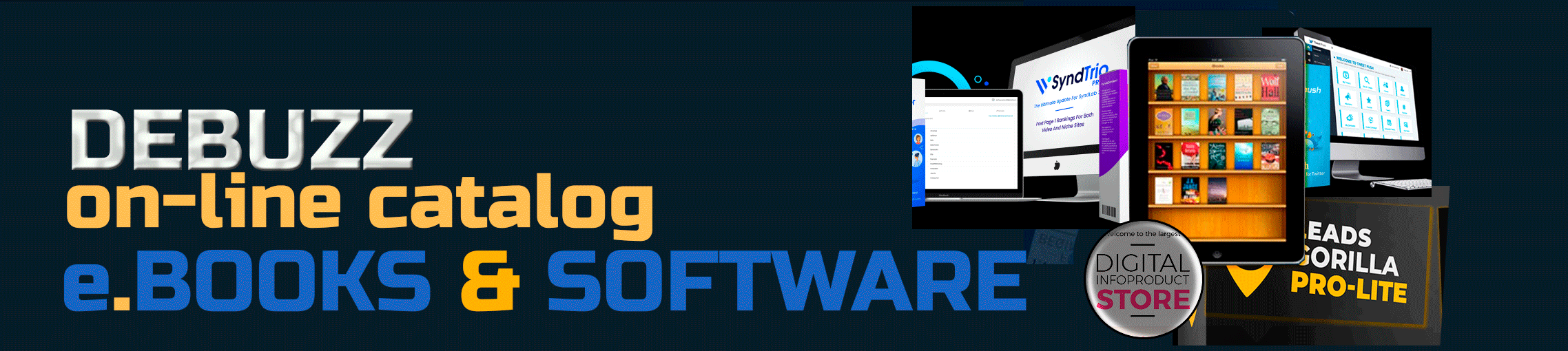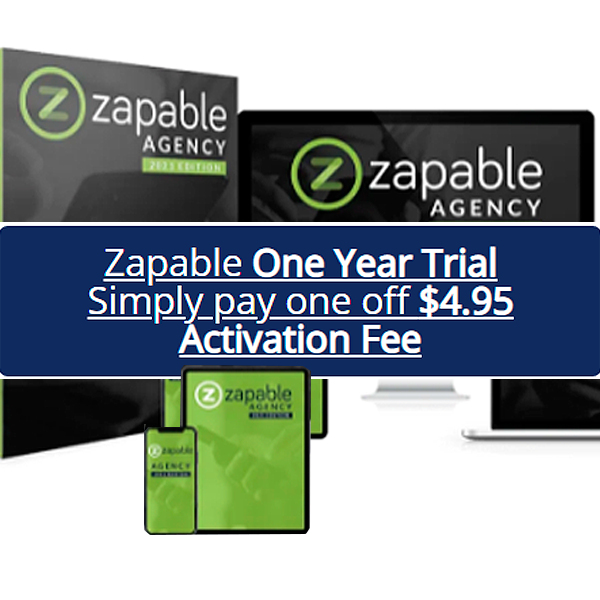To add express checkout buttons in WooCommerce, you can use popular payment gateways like PayPal and Stripe. These buttons allow customers to complete their purchases quickly and securely, improving the overall shopping experience. Here’s a step-by-step guide on how to add express checkout buttons in WooCommerce:
Install and Set Up WooCommerce Plugin:
Make sure you have the WooCommerce plugin installed and activated on your WordPress website. If you haven’t installed it yet, go to “Plugins” > “Add New,” search for WooCommerce, and click “Install Now” and then “Activate.”
Install and Configure Your Payment Gateway Plugin:
For express checkout buttons, you’ll need a payment gateway that supports this feature. Popular choices include PayPal and Stripe. To install a payment gateway, go to “Plugins” > “Add New,” search for the specific payment gateway you want to use (e.g., “WooCommerce PayPal Checkout“) and click “Install Now” and then “Activate.” Follow the setup instructions for your chosen gateway to configure it properly.
Enable Express Checkout Option:
After installing and configuring the payment gateway plugin, navigate to “WooCommerce” > “Settings” > “Payments.” Here, you’ll see a list of available payment methods. Find the payment gateway you installed and click on it to access its settings.
Configure Express Checkout Settings:
Within the payment gateway settings, look for an option related to express checkout or fast checkout. For example, in PayPal, this option may be called “Enable PayPal Checkout on Product Pages.” Enable the express checkout option and save your changes.
Customize Checkout Buttons (Optional):
Depending on the payment gateway, you may have the option to customize the appearance of the express checkout buttons. This can include selecting button colors, sizes, and styles to match your website’s design.
Test the Checkout Process:
After setting up the express checkout buttons, it’s essential to test the checkout process to ensure everything works smoothly. Add a product to your cart and proceed to the checkout page to see the express checkout button in action. Complete a test purchase using the express checkout button to verify that payments are processed correctly.
Conclusion:
By adding express checkout buttons in WooCommerce, you offer your customers a faster and more convenient way to complete their purchases. This can lead to increased conversions and improved customer satisfaction. With the right payment gateway plugin and proper configuration, you’ll have your express checkout buttons up and running in no time